Right-Click the "Start Menu" button
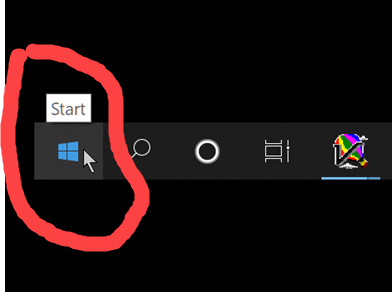
Choose the "Settings" menu item.
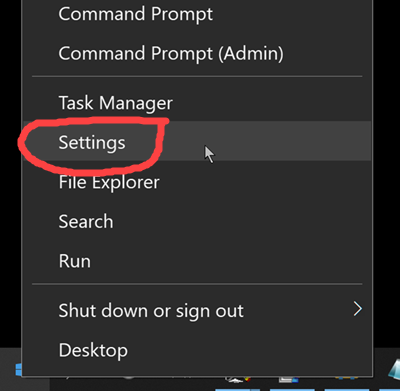
- Enter "Environment Settings" (or part of)
- Select "Edit the system environment variables"
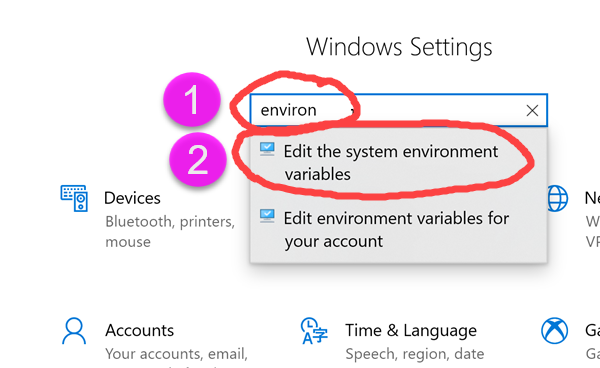
Click the "Environment Variables" button.
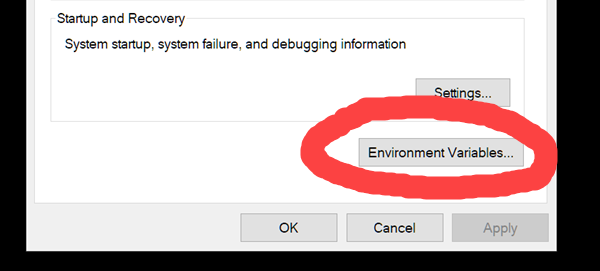
Click the "New" button
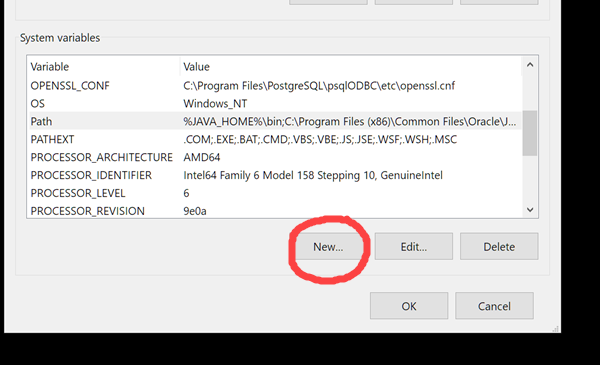
- Enter variable name JAVA_HOME
- Enter value which is your jdk path... (version # may be different than that shown)
Hint: Copy-paste path from your file browser
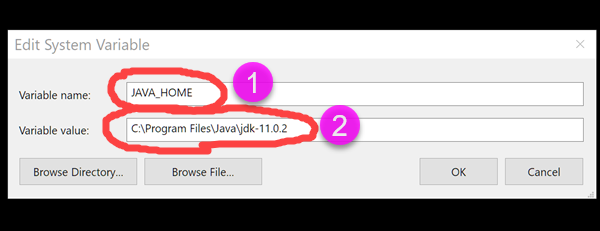
- Select "Path" variable
- Click "Edit"
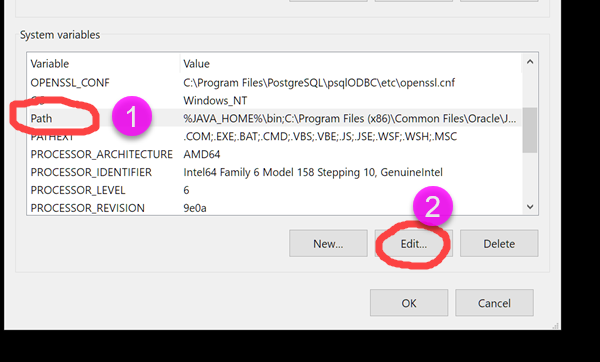
- Click "New"
- Enter: %JAVA_HOME%\bin
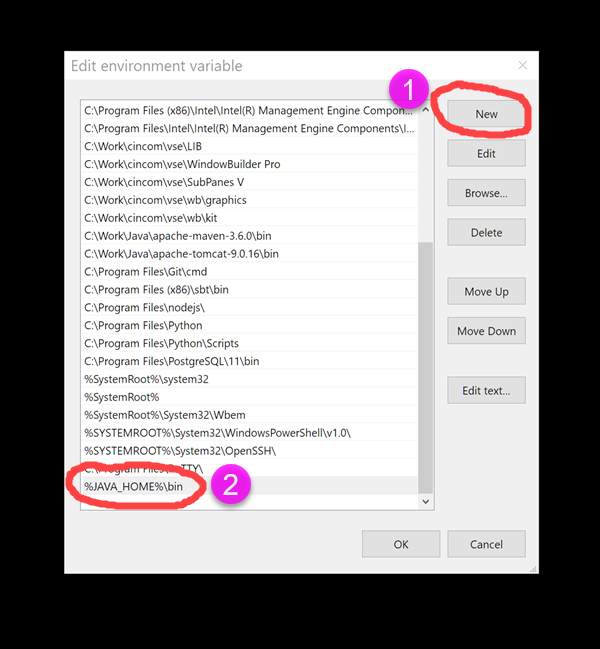
- Click "Move Up" (with new line selected)
- New line should move up

- Continue to click "Move Up" (with new line selected) until it is at top
- "%JAVA_HOME%\bin" should be at top
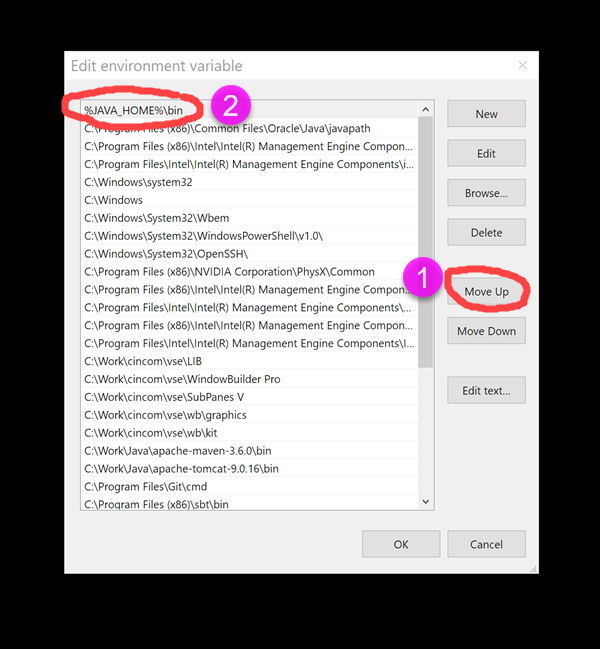
Click Ok on dialogs to finish.
Continue onto the "Verify" page.