If needed, install Notepad++
On Notepad++ "Plugins" menu, check if NppExec is present.
If no, do next install step.
If yes, skip the next step.
If no, do next install step.
If yes, skip the next step.
Plugins
Compare >
DSpellCheck >
MIMITools >
Converter >
NppExec >
NppExport >
Open the menu item "Plugins - Plugins Admin".
- Select "NppExec"
- Click Install
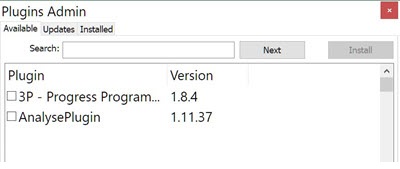
Hit the F6 key or do menu action "Plugins - NppExec - Execute".
Script:
- Copy script (from below) into "Command(s)" field.
- Click "Save"
- (new dialog opens)
- Enter Run Nodejs
- Click "Save"
- Trick: now click "Cancel" to close dialog
Script:
NPP_SAVE cd "$(CURRENT_DIRECTORY)" node $(FILE_NAME)
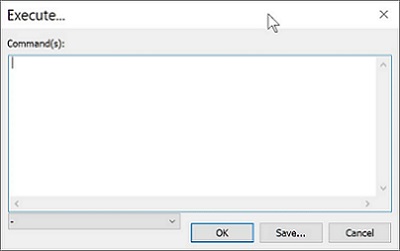
Save the content shown into a file named "hello.js".
console.log("Hello World");
Copy "package.json" from this ZIP and put into same directory as your "hello.js" file from the previous step.
NOTE WELL -- You will need to copy this same "package.json" to any working directory where you will be saving and running JavaScript files as described in these steps.
NOTE WELL -- You will need to copy this same "package.json" to any working directory where you will be saving and running JavaScript files as described in these steps.
console.log("Hello World");
- Hit the F6 key or do menu action "Plugins - NppExec - Execute"
- Choose "Run Nodejs"
- Click Ok
The output should include "Hello World"
Process started (PID=12688) >>> Hello World <<< Process finished (PID=12688). (Exit code 0)
Do menu action:
Close and restart Notepad++
- Plugins - NppExec - Advanced Options
- Choose Associated script -- "Run Nodejs"
- Enter Item name -- "Run Nodejs"
- Click "Add/Modify"
- Click Ok
Close and restart Notepad++
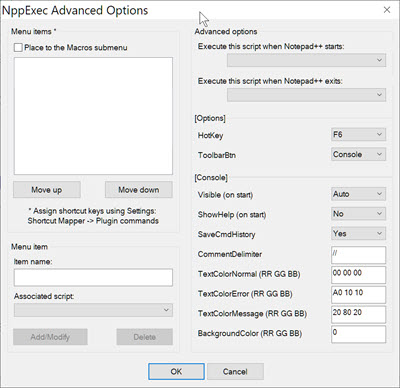
Do menu action:
If you hit a "shortcut conflict" for a desired shortcut key, you can add the shortcut key, and then go find the other action and "Clear" the shortcut for it.
- Run - Modify Shortcut
- Activate tab "Plugin commands"
- Find and select action name "Run Nodejs" (there is filter field at bottom of window)
- Double click row or do "Modify" action
- Select desired shortcut
If you hit a "shortcut conflict" for a desired shortcut key, you can add the shortcut key, and then go find the other action and "Clear" the shortcut for it.

- Assuming hello.js is still open
- Hit your shortcut key
Process started (PID=12688) >>> Hello World <<< Process finished (PID=12688). (Exit code 0)